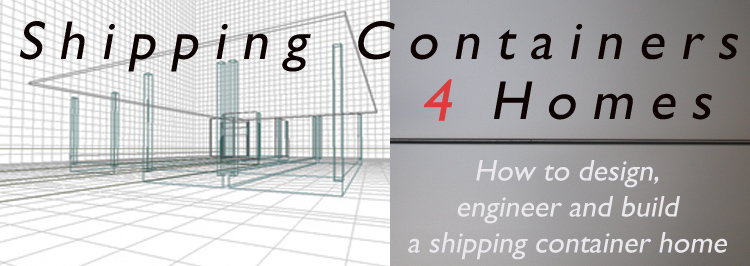
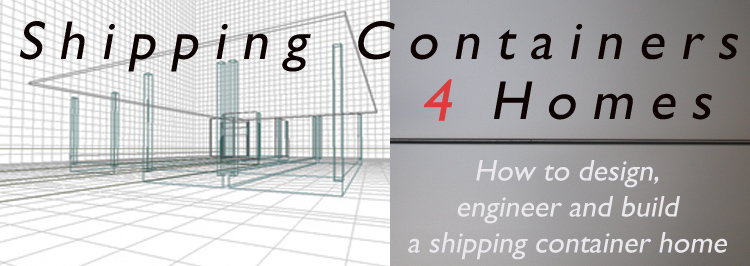
While having a commercial CAD program that does the serious engineering calculations required for complex comstruction projects would be great, the expense and steep learning curve will put that option out of the range of most designers. As an alternative, a basic CAD software can be utilized, this will allow you to do speedy layouts and generate basic floor plans, elevations and rendering. These basic drawings can then can be enhanced, enlarged and developed into the actual working drawings.
The dilemma an owner/builder faces is the need for fully developed plans that make sense to the building department, in other words, plans like the building department are used to seeing, not just some quick little computer generated 3D space studies. Without real working plans your project will be doomed before it even starts.
The design study in Chapter VII will be developed using a program called Design Workshop (DW). This program was selected because it offers a broad user base, being compatible with all Mac’s that can run classic mode, and with all Windows 2000 and XP systems but not Windows 7. Design Workshop also makes it easy to model shipping containers. The download link for the DW software and several other CAD programs are located in the Resource Guide. When you download the software be sure to also download the tutorial and help pages. With the help of the tutorials you can learn to be proficient with this software in just a couple of hours, at least that’s how long it took me. Don’t be intimidated; it’s easy to use if you take the time to follow the tutorial lessons. If you have ever used other software programs like Photoshop you will feel right at home with the tool menus etc.
Like almost all CAD programs, Design Workshop’s focus is on traditional building techniques. The tutorials will ask you to make one or several solid cubes to represent your structure. You then "wallify" the cube, which hollows out the cube and creates exterior walls of the thickness found in traditional construction. Roofs are created from a cube that is sloped on both ends to create a peak, placed on top of the “wallified” cubes it look just like your typical suburban house.
While this approach isn’t idea for designing with shipping containers, DW is flexible enough that it’s easy to model an ISBU floor platform, 4 corner posts, a front and rear assembly, and 2 sidewall assemblies that are easily assenbled into a factsimile shipping container. Top it offt with a roof assembly when finished, just as components are assembled in the factory to construct a finished cargo container.
The best way to build an ISBU in Design Workshop is to recreate the base, then add corner posts, add front and sidewalls and roof assemblies after the interiors are completed. Once a 20’ and a 40’ ISBU frames are modeled the can be duplicated with ease, so for design and layout purposes the free version is quite adequate for smaller project.
You may need to pay for an upgraded version if your project is especially large as the free software does have limitations on the number of elements that can be rendered. In either case, experiment with Design Workshop to get comfortable with it’s operation before starting your actual project in earnest. Read the tutorial and do a couple of the tutorial lessons, then open a new model and experiment. When things go wrong, which they will in the beginning, you can just close the model without saving it and start anew
When it’s time to test if your home concept is viable for habitation and committing it to paper you begin to merge the site, the structural, architectural, and mechanical systems into a complete unit and see if the results are worth the effort. This is what architects and engineers are paid to do, so you can be sure it is quite involved, but a vital part of the whole building process. Drafting and math are two of the oldest sciences, it’s time to start using them now to make sure that what works in theory will actually work in real life.
Again I want to stress that this is just a step in the process, unless you get the Pro version you must be prepared to take the basic plans from Design Workshop and finish them by adding dimensions and the other details necessary, then enlarging them to produce a complete set of working plans.
When you use Design Workshop you will need to give some thought to the scale you are working in and how it will translate when you make your working drawings. Most architectural drawings are done in a scale of 1/8"=1', or 1/4"=1', sometimes if the project is very large the scale can be as small as 1/16"=1'. Settle on a scale that will allow you to fit your whole plan easily on a single piece of paper about 24" by 36", the standard working plan size. The decisions you make about scale should be decided now so that the scale will remain consistent throughout your plans. When you draw details they can be a larger scale like 1/2"=1' to allow for showing more information in an easy to read manner. Don't try to use tiny scales like 3/32"=1' in order to squeeze your plans onto a smaller piece of paper, nobody wants to study your plans under a magnifying glass.
The ideal way to begin a project in Design Workshop is with your actual plot map, if you have one. The reason for this is that the plot map has the true lot dimensions noted, as well as showing the topography of the lot. In the DW tutorial you can read how to convert your plot map into a background that can be contoured like your actual lot and then properly scaled. The scaling will be important when it comes time to covert your original drawings into working drawings on large paper.
Match the topography of your lot by drawing each contour line to connect as a circle, then elevating each pancake according to the elevation numbers on the plot map. Change the Z dimension (elev.) to match the plot elevation numbers giving you a reliable copy of your plot map in DW. Once that is done, you can check on the scale by comparing the DW lot line dimensions (in the object info window) with the actual dimensions on the plot map. If you don’t have a site map you can still proceed with the modeling on any terrain you wish to design in DW.
If you think of an ISBU as an assembly of 5 components it will help you to visualize how we can build one in DW. You're typical ISBU will have a base assembly, a front and rear assembly, a sidewall assembly (x2), and finally a roof assembly. These are the components that the ISBU factory assembles to make a finished cargo container. The best way to build an ISBU in Design Workshop is to recreate the base, 4 corner posts, sidewall, front, and roof assemblies and then assemble them the same way.
Begin by setting your Layout/Preferences/Dimensions setting to feet & fractions of an inch. Now you can enter the exact dimensions you require. Start with a base 40' long x 8' wide x 4 3/4" thick.
Next make 4 corner posts roughly 6”x6” for the 4 corners, add vertical side walls 40' x 9' by 1 3/4" thick, use the Z dimension (elevation) to set the wall at the same height as the TOP of the BASE - 4 3/4", otherwise the wall will be lower than the floor and measure short. Now use Edit/Duplicate to copy the side wall you just made and use the arrow keys on the keyboard to move it into position opposite it's mate. Make the front assembly wall 7' 7 1/2" wide x 9' high by 2 1/2" thick. Now add a roof 40' x 8' by 11/4" thick. Now you have an acceptable ISBU model built in DW.
But it is going to be difficult to build the interior walls and add all the fixtures with the high walls and roof cover. Sure, you can use View/Wire frame to give you a see-through view, but it will get a little confusing when all the lines end up running in every direction. A better solution is to reduce the height of the 3 walls, and shrink or remove the roof temporarily. This will allow you full access to the interior of the model so you can add interior walls, doorways, and fixtures easily.
With the walls expanded to 9' high this model's dimensions are equal to the 9'6" exterior height of a hi-cube cargo container. The interior height of the model is 9' 2", taller that an actual ISBU, but this is variance is irrelevant at this stage.
This is a good method because it allows you to treat all the surfaces, floor, walls and ceiling as separate entities and gives the ability to cut openings into element independent of the others. Leave the rear assembly (the doors) off the model because ISBU doors are heavy, bulky and hard to move, they really don’t have a place in a residential structure unless you wanted to save them for use as storm doors to cover your glass windows during a hurricane. The doors can also be useful on a vacation home where they can be re-hung for security purposes when the owner is absent.
The true dimensions of typical 20, & 40, High Cube containers to help you make your model.
| DIMENSION | 20 FOOT |
40 FOOT |
| External Length | 19feet 10 1/2 inches | 40 feet 0 inches |
| Internal Length | 19 feet 2 5/64 inches | 39 feet 5 45/64 inches |
| External Width | 8 feet 0 inches | 8 feet 0 inches |
| Internal Width | 7 feet 8 19/32 inches | 7 feet 8 19/32 inches |
| External Height | 9 feet 6 inches | 9 feet 6 inches |
| Internal Height | 8 feet 10 7/32 inches | 8 feet 10 7/32 inches |
| Door Height | 8 feet 5 49/64 inches | 8 feet 5 49/64 inches |
| Door Width | 7 feet 8 1/8 inches | 7 feet 8 1/8 inches |
Practice until you have mastered the construction of the container model and are ready to start the your own project. Begin with your foundation piers, Model the piers as columns that are 12” below grade and extend 12” above grade. Consult local conditions to determine the necessary depth below grade you will need to go. Cold climates and damp soil conditions will require special considerations.
Once you have the foundation piers in the correct positions place the base unit of each container you plan to use in position atop the piers. Make as many bases as you think you will need with the Edit/Duplicate option. You can rotate them from East-west orientation to North-South orientation by entering 90 degrees in the Angle option in the Object Info Window.
If your project has 2 floors you should make the second floor's Z dimension 9' 6 1/4" to place it exactly on top of the ground floors roof when the time comes. When you start your design in the floor plan stage leave the second floor detached from the lower floor, not directly over it. You want to be able to see both floors clearly in a plan view from straight above.
While the base elements were put in position using the perspective view, it is helpful to switch to plan view when doing interior walls. Use the Cube tool to locate them and enter the height, width, thickness, elevation and any other factors in the Object Info Window. This method is the best if you want everything aligned perfect for a nice set of plans. Trying to model each interior wall in perspective mode can be a hassle. Try it both ways and see which way you prefer, or you can switch back and forth.
The traditional interior wall construction is 2x4 framing 24" on center covered with 1/2" drywall sheathing. These traditional stick walls can be utilized for walls that bisect the width of the structure and they should be modeled as 4" thick.
Almost all designs will require that the containers steel exterior walls become interior walls when two containers are placed side by side and the adjoining walls cut out to allow for a larger living area. When two sides are cut out to make a doorway or arched connection between two or more containers you will have an irregular gap between the two which can be up to 6" wide. Since each sidewall has a 2" vertical corrugation pattern, when two facing walls are cut out, the corrugation pattern of the two may, or may not, match in pattern creating weird and unpredictable opening sizes that need to be trimmed.
The fix is to utilize boxed channels to reinforce these areas for rigidity and structural strength before the interior trim is applied. The finish and trim details for cutting through 2 walls are covered in the Details Section. In the design and Design Workshop world this is not an issue, these details of how the Interior walls are constructed and how the containers walls are dry walled will be covered the Details Section.
Use the square cutout tool to make your interior doors for the bathrooms, and bedrooms. Interior doors should be 1 3/8" thick by 6' 8" high. Avoid doors smaller than 2' for bathrooms and 2' 6" for bedrooms. Exterior doors should be 36" or wider.
If you’re design is a contemporary cube home nothing will look better than storefront glass for the large exposures like the 8’x8’ rear wall where the doors have been removed. Storefront glass is readily available nearly everywhere and the aluminum frame construction is easily adapted to container construction. Storefront glass is also very adaptive to use with the commercial exterior sheathings since both are commercial applications.
Storefront glass is relatively inexpensive when compared to traditional windows of the same size, and, if security is a concern it is also available hurricane proof and blast proof. storefront glass has an aluminum frame, which makes it easy to adapt an awning type aluminum window within the frame of a storefront glass to allow an opening window for ventilation. In Design Workshop you can cut a hole in any exterior wall to represent a window. Doing this is helpful when checking the shading and window placements in relation to the sun at various times of the years.
Room Studies
Once a preliminary floor plan is laid out on the base elements, along with interior walls and doors, you have advanced to the point where you can make a study of each room of the floor plan. These studies should help you find the most advantageous placements for things like light fixtures and electrical outlets, appliances, cabinets, closets and plumbing fixture.
In DW you can use the Arrange sun and shading settings to look at various configurations of doors and windows. Try to position windows to prevent the glare of too much light at dawn or sunset. Room studies are also helpful for visualizing furniture placement and how the room will be actually used. You can even go so far as making a model of each room in a larger scale as a separate file to study lighting effects.
Scroll down for next chapter